Are you trying to figure out how to use the Universal Orlando mobile order service on your next trip?
Well, look no further!
This is an AWESOME feature to know all about for its sheer convenience and how easy it is to use.
Stop wasting valuable park time waiting in food lines and start ordering your food on the go!
So, are you ready to learn more about this yummy time-saver?
I thought so!
Keep reading for all things Universal Orlando Mobile Food Ordering including:
- An explanation of what it is
- The 8 step guide of how to use it
- Exclusive tips
THIS POST MAY CONTAIN AFFILIATE LINKS. PLEASE READ MY DISCLOSURE FOR MORE INFO. Which means if you click on certain links, I may receive a small commission at no additional charge to you.
Universal Orlando Mobile Ordering at a Glance
- Only works while you’re on resort property
- Saves you time from waiting in the lines at restaurants
- Over 25 dining location options available
- Done through the Universal Orlando Mobile App
- There’s no extra fee to use it
Keeping reading to learn how to use this fantastic feature like a pro on your Universal Orlando vacation!
What is Universal Orlando Mobile Food Ordering Service?
Ok, so contrary to popular belief, this mobile service is not exactly the UberEats or DoorDash service you might be thinking of.
It only works while you’re in the parks because it’s a convenient food ordering service, not a delivery service (kind of like Starbucks’ mobile ordering system).
Essentially by using the Universal Orlando app, you are able to hook up your credit card and order food from your favorite in-park restaurant ahead of time.
Why?
Because first of all, by ordering and paying for food through the app, you’re limiting person to person contact.

But also, it saves time you normally might have spent waiting to get into a restaurant or for your food.
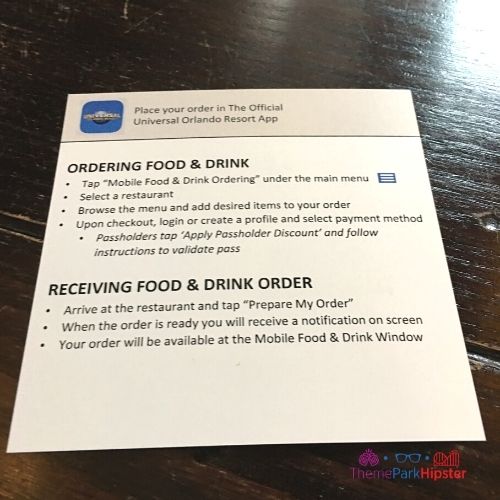
And although all of this may sound pretty new to you, it actually rolled out in 2018…but let me assure you that then it was far different than it is right now.
With over 25 dining location options available to Universal Orlando Mobile Food Ordering users now (as opposed to ONE when it rolled out), this is the perfect time to try out this technology.
Get up to 25% off of your Universal Orlando Vacation with Groupon TODAY!
How Do You Use Mobile Ordering at Universal Orlando Resort?
Now that you know what to expect with this fun feature, let’s go over how to use mobile ordering at Universal Studios Orlando, Islands of Adventure, Volcano Bay and CityWalk!
Step 1. Download the Official Universal Orlando Resort App
The first few steps to using the Universal Orlando Food Mobile Ordering service can actually be done prior to your Universal Orlando theme park visit.
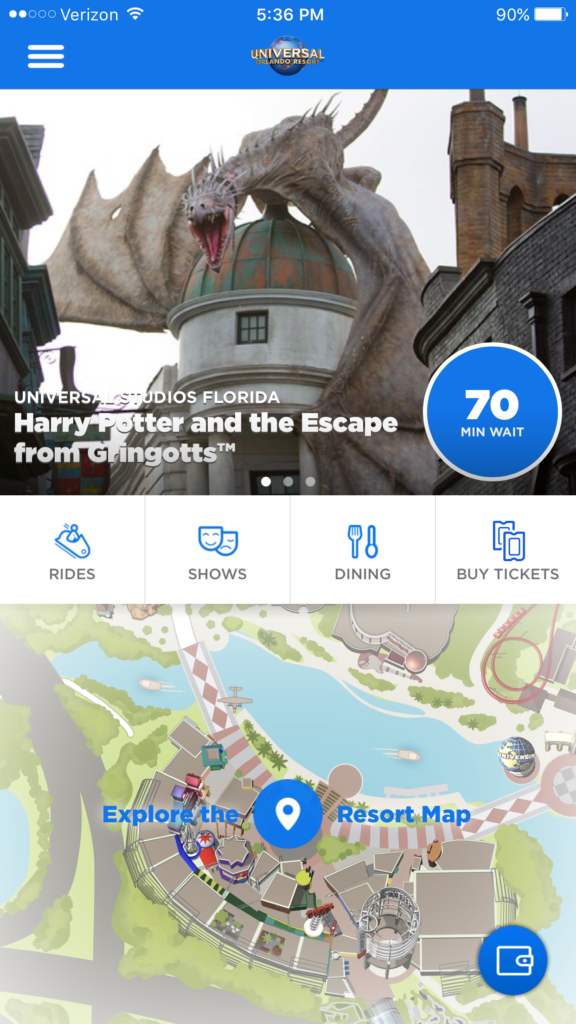
And I recommend doing them ahead of time so that you can spend your park day exploring and not app troubleshooting.
Nonetheless, step number one is simply locating and downloading the Official Universal Orlando app.

So, go to your phone’s app store, search for the one with the famous Universal globe icon, and click download!
Check out my latest theme park adventures on Instagram TODAY!
Step 2. Create (or sign into) Your Universal Orlando Account
This step can also be done before heading to Universal Orlando property.

If you don’t already have a Universal Orlando account (perhaps from pre-booking a hotel room or tickets) then now’s your chance!
When you open up the app, simply pick the option that’s appropriate for you (either “Create an Account” or “Sign in”) and follow the necessary prompts to get started.
Step 3. Link a Payment Option
The final step that can be completed prior to entering the Universal Orlando Parks and Resorts is linking your payment option.
To do this, open the app, log in, and on the top left hand corner you will see three horizontal lines. Tap that to access the app’s menu.
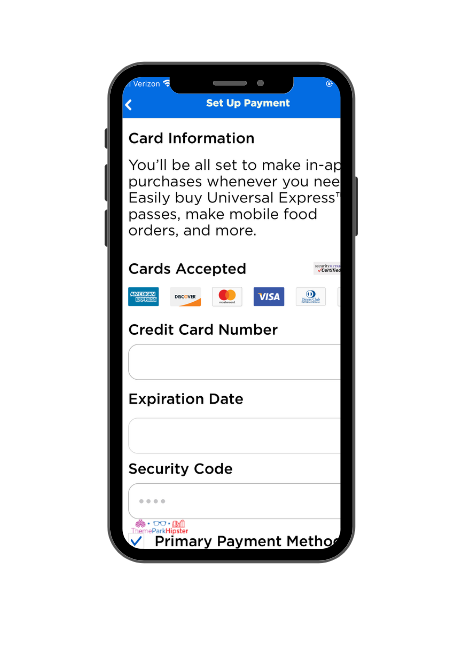
Here you’ll see a drop down of options.
Click on “Wallet” and follow the necessary prompts to add your desired debit or credit card for all future Universal Orlando Food Mobile Ordering purchases.
And of course, all of this payment information is secure and can be updated or changed as needed.
Step 4. Link to Park Wi-Fi and Locate “Mobile Food and Drink Ordering”
As I’ll discuss more later, the Universal Orlando Food Mobile Ordering only works on Universal Orlando property.
So, you’ll want to make sure you’re connected to the free “Universal” Wi-Fi network before placing your mobile order.
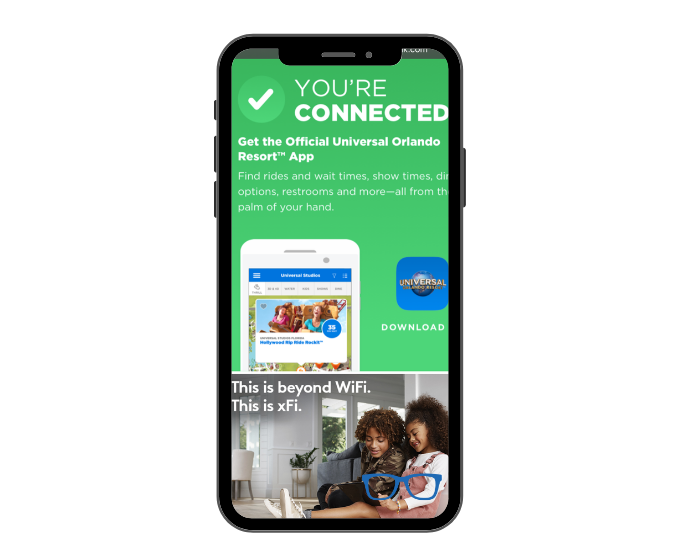
Once you’re on the park Wi-Fi, go into the Universal Orlando app, click on the three horizontal lines in the top left corner, and select “Order Food and Drinks” from the drop down.
Ready to plan your theme park trip? Watch the best vacation planning tips on YouTube. Get started here!
Step 5. Select Your Desired Restaurant
Now comes the exciting part! You’ll be directed to a list of over 25 restaurants located in the Universal Parks and CityWalk Orlando.
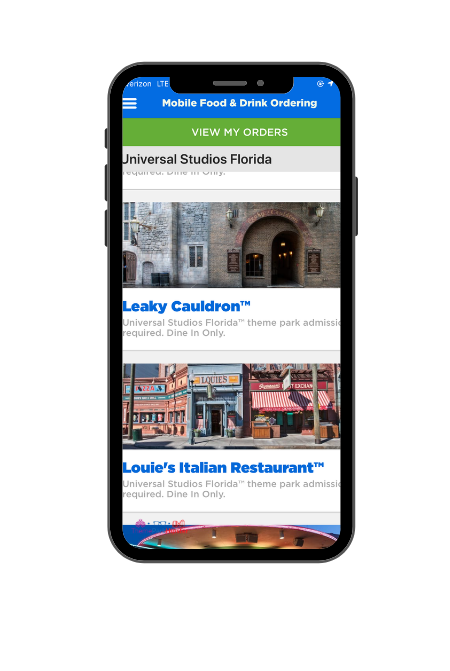
Select your favorite to get to the best part: selecting your food items!
Recommended: 1 Day in Orlando Itinerary: What Should I Do That’s NOT Theme Parks?
Step 6. Choose Your Food Items
Just like any other mobile food service you might have used, this step is pretty self explanatory.
Simply scroll through all the menu options to find your favorite.
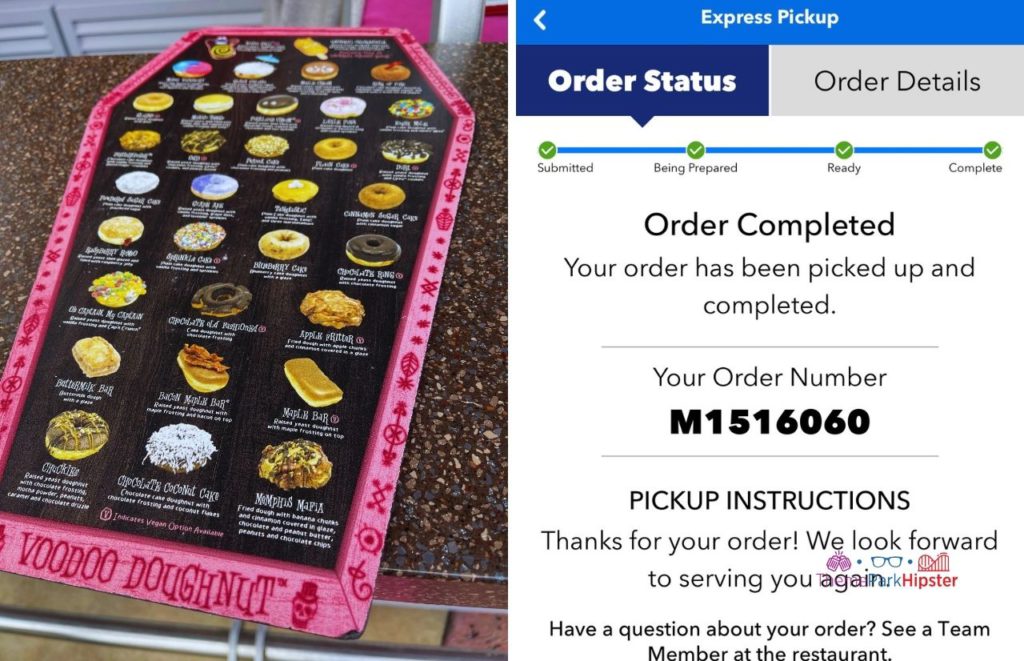
When you’ve found a food item you like, tap it to personalize it however you want! I.e. extra toppings, side substitutions, changing order quantities, etc.
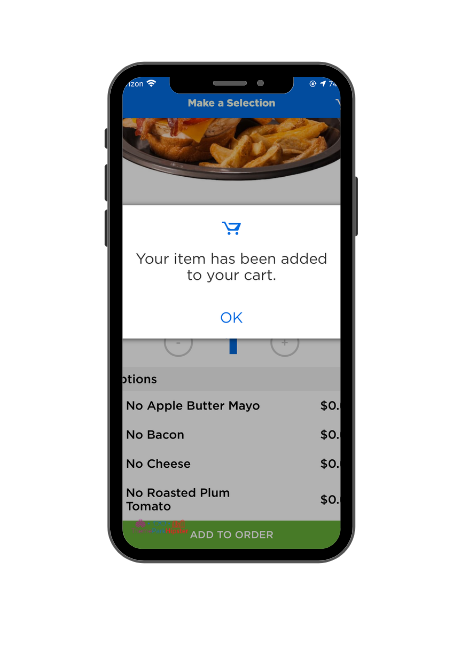
And be sure that once you’ve selected and personalized an item to your liking, that you click “Add to Cart,” so all of your unique items are saved and ready for check out!
WATCH NEXT: Top 5 BEST Food at Universal Studios UNDER $10!!! 🍟🍦🍻🍕
Step 7. Check Out
Once all your food items have been added to your cart, click “Confirm Order” to checkout.
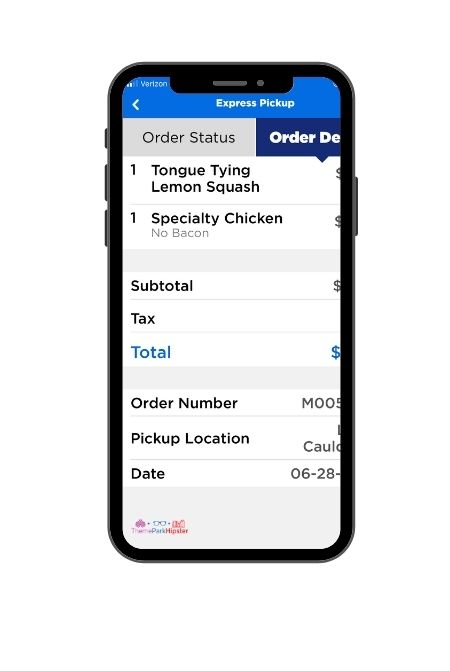
If you’re a Premier or Preferred Passholder, this is also the part in the process where you can click “Apply Passholder Discount” to provide your pass barcode/ID number to get your 10%-15% off.
Hipster Power Tip: As of the writing of the article, Universal doesn’t automatically recognize your Annual Pass in your App account when checking out. So, be sure to have it handy that way you can manually add the pass for your meal discount.
Step 8. Head to the Restaurant for Order Pickup
Now- here’s possibly the most important part of this whole thing!
Once you’ve checked out, your food DOES NOT automatically start to get made- in fact your food will not start being prepared until you click: “Prepare My Order.”
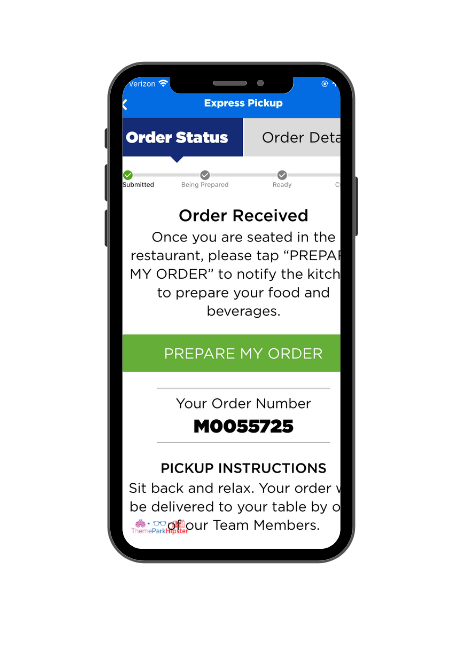
This is because Universal wants to make sure that when you arrive, your food is warm and fresh.
Plus, this system allows you to place your order ahead of time, stress-free, without sacrificing the quality of the food you’ll get to enjoy.
So, how far in advance does Universal recommend clicking “Prepare My Order?”
About 5 minutes prior to when you intend on eating, or when you arrive at the eatery.
Additionally, depending on the restaurant/eatery, there will be a designated window or tables available for Mobile Orders only where you can wait to receive and/or enjoy your food!
And voila!
The Universal Orlando Mobile Food Ordering process is complete, without ever having to wait in a line or come into contact with anyone!
Read: Universal Orlando Tickets Discount (Free Day at Universal Studios)
What to Know About Universal Orlando Mobile Order Service Before You Go
Now that you know how to use the Universal Orlando Mobile Order feature, let’s go through some of the most commonly asked questions.
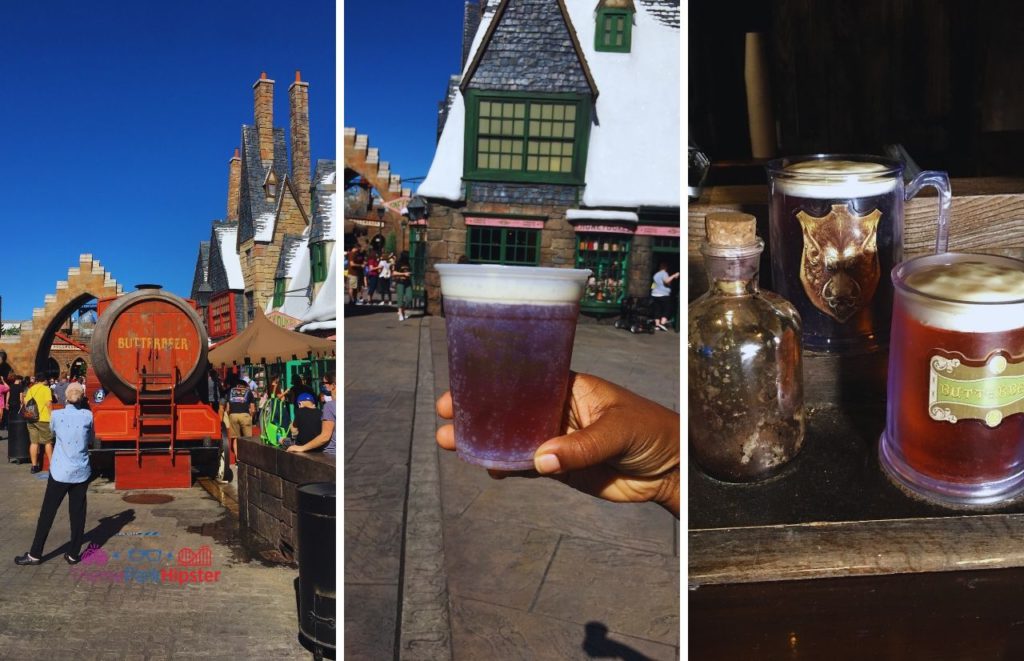
Do I need an Annual Pass to use Universal Orlando Mobile Ordering service?
You absolutely do not need a Universal Orlando Annual Pass in order to enjoy the Universal Orlando Food Mobile Ordering service.
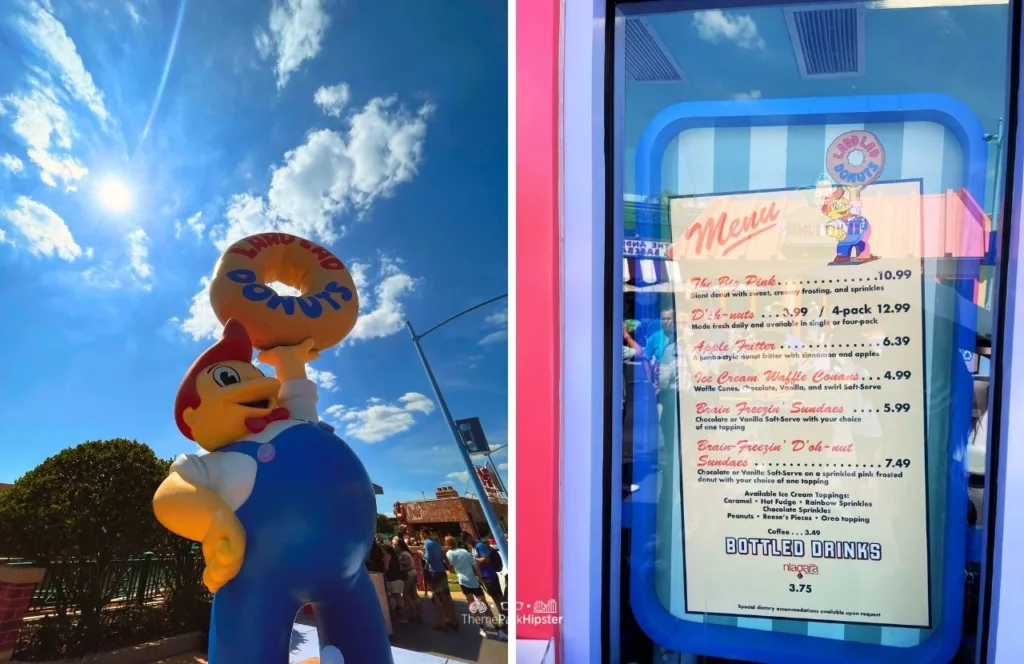
However, if you do get an annual pass, you will be able to enjoy the 10%-15% in park food discounts, as it applies to your annual pass tier.
Read: Your Ultimate Universal Orlando Packing List Guide
Is there an extra fee for using Universal Orlando Food Mobile Ordering?
Nope! One of the best features about the Universal Mobile Ordering service is that there’s no extra charge for it.
Think of it as a “FREE” convenience to you.
Can I use Universal Orlando Mobile Order when I’m not on Universal Orlando Resort Property?
Unfortunately, since the Food Mobile Ordering service is meant to ease the experience of in park guests, it cannot be used while off of resort property.
In fact, this function will disable itself in the app if you’re not currently at the resort.
However, don’t fear, as soon as you set foot again on resort property again you’ll be granted access to speedy mobile food ordering!
Ready to plan your theme park trip? Watch the best vacation planning tips on YouTube. Get started here!
What discounts are available for Universal Orlando Food Mobile Ordering?
As we mentioned before, Annual Pass holders can receive discounts on most in park food purchases, including those made with mobile ordering.
More specifically, Premier Passholders receive 15% off their order, and Preferred Passholders receive 10% off theirs (discounts subject to change at anytime).
What restaurants can you order from using Universal Orlando Food Mobile Ordering?
The easier question to answer would be, which Universal Orlando restaurants CAN’T you order from with the mobile ordering service?
For your convenience, I’ve put all 25+ mobile ordering dining options here!
Although do check the app ahead of time for any daily exceptions that would note unexpected closures or changes.
Universal Studios Florida Universal Orlando Food Mobile Ordering Restaurant Options:
- Cafe La Bamba
- Cletus’ Chicken Shack
- Duff Brewery
- Flaming Moe’s
- Krusty Burger
- Leaky Cauldron
- Lisa’s Teahouse of Horror
- Luigi’s Pizza
- Mel’s Drive-In
- Minion Cafe
- Richter’s Burger Co.
- San Francisco Pastry Company
- TODAY Cafe
Universal’s Islands of Adventure Universal Orlando Food Mobile Ordering Restaurant Options:
- Blondie’s
- Café 4
- Captain America Diner
- Cinnabon
- Circus McGurkus Cafe Stoo-pendous
- Croissant Moon Bakery
- Fire Eater’s Grill
- The Burger Digs
- Three Broomsticks
- Thunder Falls Terrace
- Pizza Predattoria
Universal’s Volcano Bay Universal Orlando Food Mobile Ordering Restaurant Options:
- Kohola Reef Restaurant & Social Club

Universal CityWalk Universal Orlando Food Mobile Ordering Restaurant Options:
- Bread Box Handcrafted Sandwiches
- Cinnabon Universal CityWalk
- Hot Dog Hall of Fame
- Red Oven Pizza Bakery
- Voodoo Doughnut
Ready to start planning your next Universal Orlando vacation? Listen to the latest podcast episode on Apple or on your non-Apple device now!
What else can I do using the Universal Orlando app?
Believe it or not, the Universal Orlando app can do so much more for you than mobile food ordering.
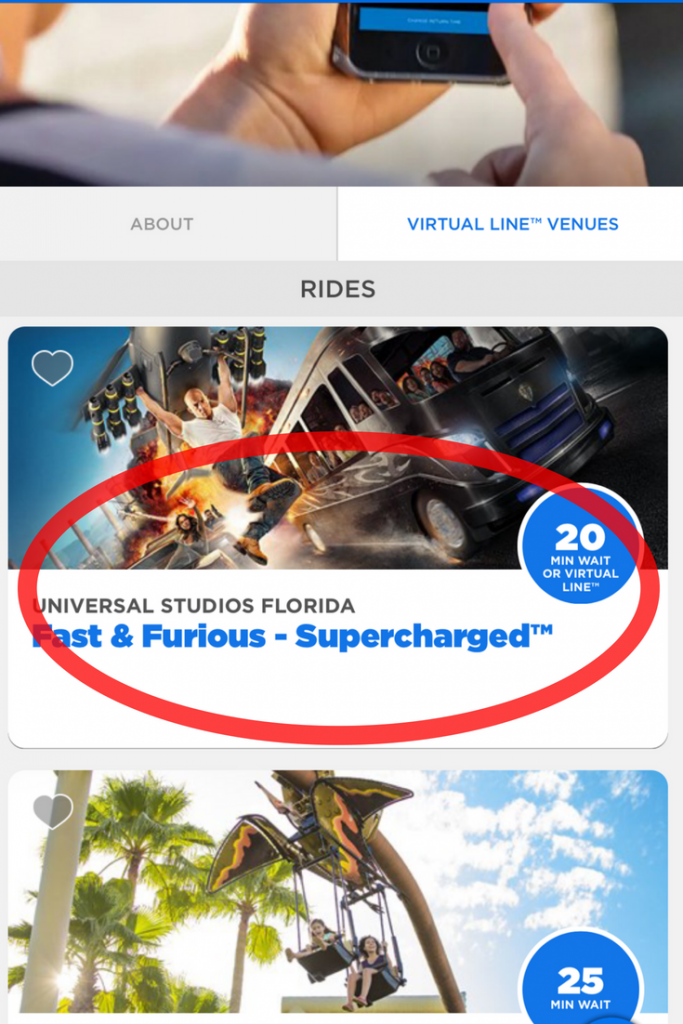
You can also wait on virtual lines, check ride wait times, use it as a real-time park map, and more.
And besides, downloading the app is free and it’s easy to use.
So, why not do it to prepare ahead of time for your next Universal Orlando ThemeParkHipster day?!
Read: 13 BEST Spots to Take Photos at Islands of Adventure
4 Beginner Tips for Using Mobile Ordering Service at Universal Orlando
Before I end this guide, I want to give you the best tips for using this fun feature at Universal Orlando Resort.
1. Turn on Location Services in Your Phone Settings
As I mentioned before, the Universal Orlando Mobile Ordering service is only available on resort property.
Because of this, it’s recommended that your phone’s location tracking should be turned on while using the app in order for it to work properly.
To do this, go into your phone’s settings. Android Users should look for an option called “Personal,” whereas iPhone users should find “Privacy.”
Android and iPhone Users
Finally, Android users should select “Location Access,” whereas iPhone users should see the option for “Location Services.”
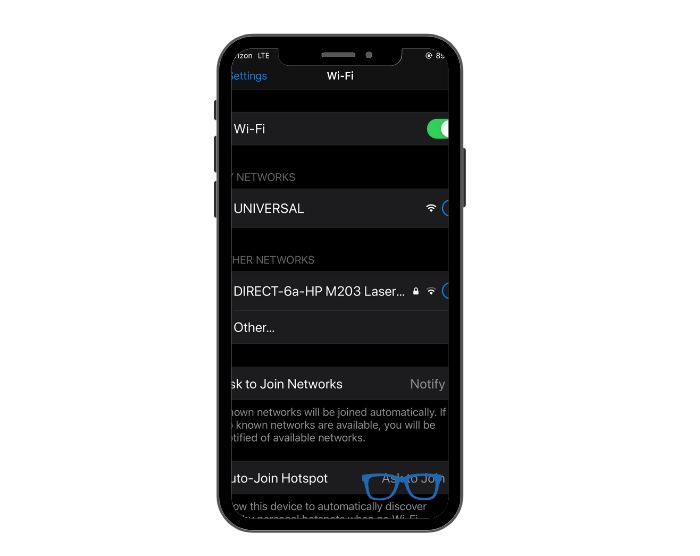
However, your phone refers to your location permissions, make sure they’re turned on.
If you’re still encountering problems, scroll further down on this page where all your phone apps are listed and check your location settings for the Universal Orlando app specifically as they must be turned on.
Recommended: The Solo Theme Park Traveler’s Guide
2. Connect to Park Wi-Fi
Although spotty for normal use, the Universal Orlando Food Mobile Ordering service works best when you’re connected to park Wi-Fi.
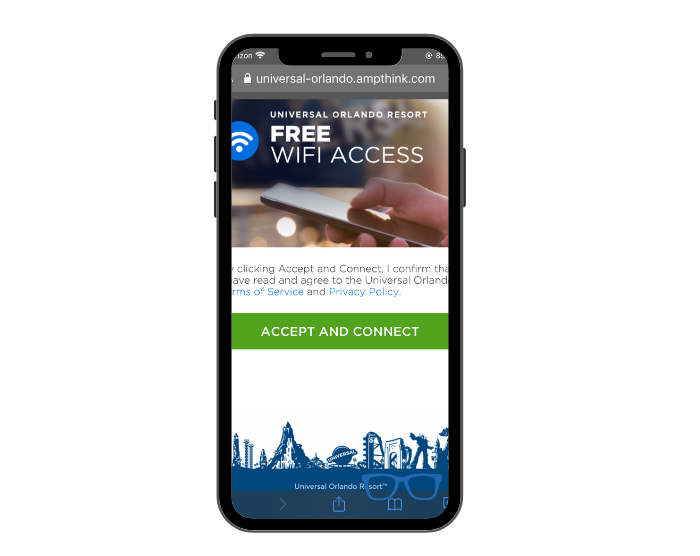
Therefore, before selecting which restaurant you’d like to dine at, go into your phone’s Wifi settings and double check that you’re connected to the “Universal” WiFi.
Read Next: Day Trips from Orlando: 34 Incredible Places to Visit Less than 3 Hours Away!
3. Set up Your Payment Method Ahead of Time
Like with any other mobile food ordering app, things are much quicker and pain-free if you set up your payment method prior to ordering.
As I outlined in step 3 above, this is something you can do before even getting to the park!
To do so, simply click on the three lines in the top left hand corner of the app and click on “Wallet.”
Here you’ll find the prompts to enter your credit or debit card information that the app will safely keep on file for all in-app purchases!
ORDER NOW to secure your Orlando theme park ticket reservation in the parks! GET MY TICKETS.
4. Use your Universal Orlando Annual Pass Discount
As we mentioned earlier, Premier and Preferred Universal Orlando Annual Passholders get discounts on lots of in park food, including food ordered through the Universal Orlando Food Mobile Ordering service.

To take advantage of this, during checkout you’ll see an option for “Apply Passholder Discount.”
At this point, have your annual pass ready, because you’ll be prompted to either scan its barcode or manually enter your unique pass ID number to get your discount.
Hipster Power Tip: If for some reason the app won’t take your annual pass information and/or apply the discount, don’t sweat it! You can always go in person and order the traditional way to ensure your discount is applied!
My Final Thoughts on the Mobile Order Service at Universal Orlando
I love how much time and effort Universal has put into developing and perfecting their Food Mobile Ordering service.
It’s certainly come a long way from their 2018 rollout, when Burger Digs was their only mobile food order option.
And aside from streamlining your park experience (think of it like a dining Express Pass!) it also keeps workers and guests safe and socially distant…so basically, what’s not to love?

Have you used the Universal Orlando Food Mobile Ordering service before? What’s your favorite part about it? Or, got any tips or tricks for using the Universal Orlando app in general that we missed?
Let us know in the comments below- because even though ThemeParkHipsters may be solo travelers, we definitely plan better together!
Until next time, Happy Park Hopping Hipsters!
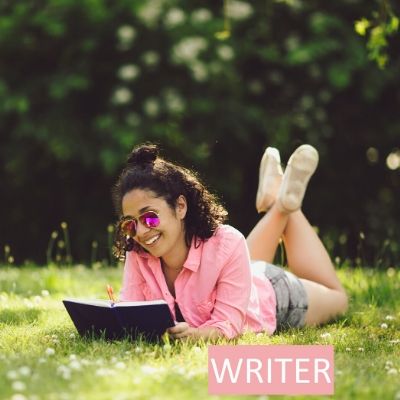
About the Author
Gina is a former Walt Disney World and Disney Cruise Line Cast Member who enjoys reliving the magic by writing helpful tips and tricks for future guests!
Check out more about her Disney adventures and writing endeavors here on ThemeParkHipster or Florida Hipster!
UP NEXT: 19 Amazing Ways to Do Universal Orlando on a Budget
(Original Article Date: October 6, 2020/Updated by Editor on February 17, 2024)



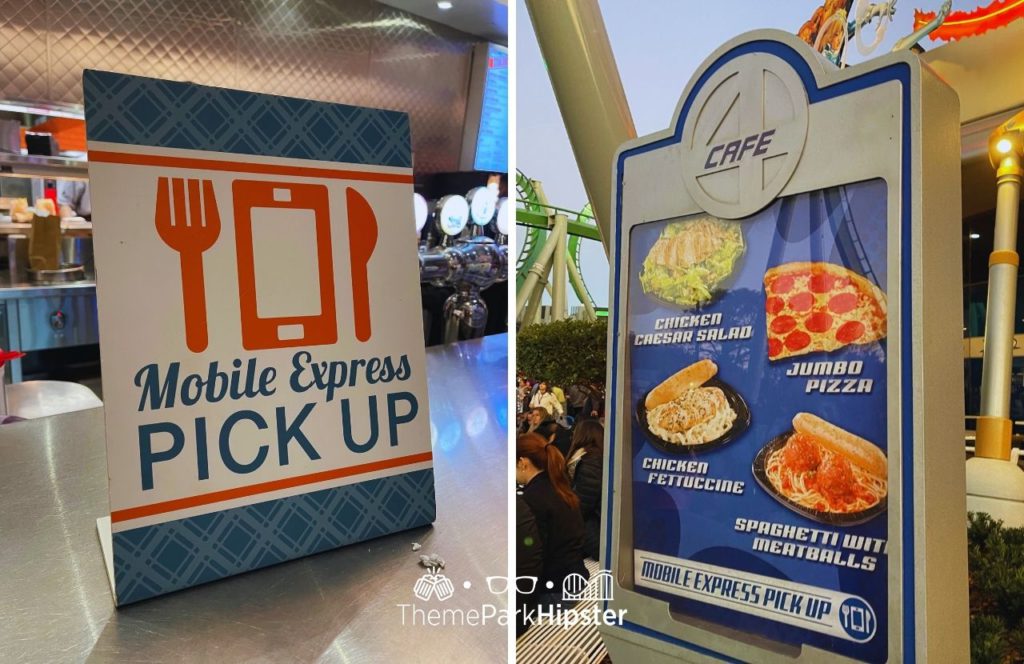
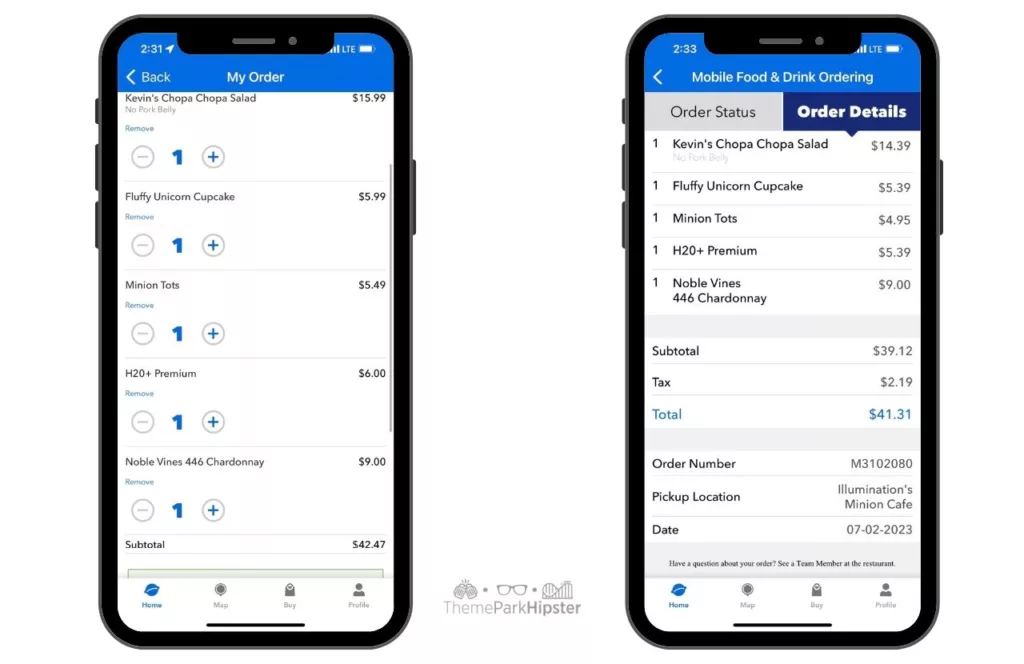




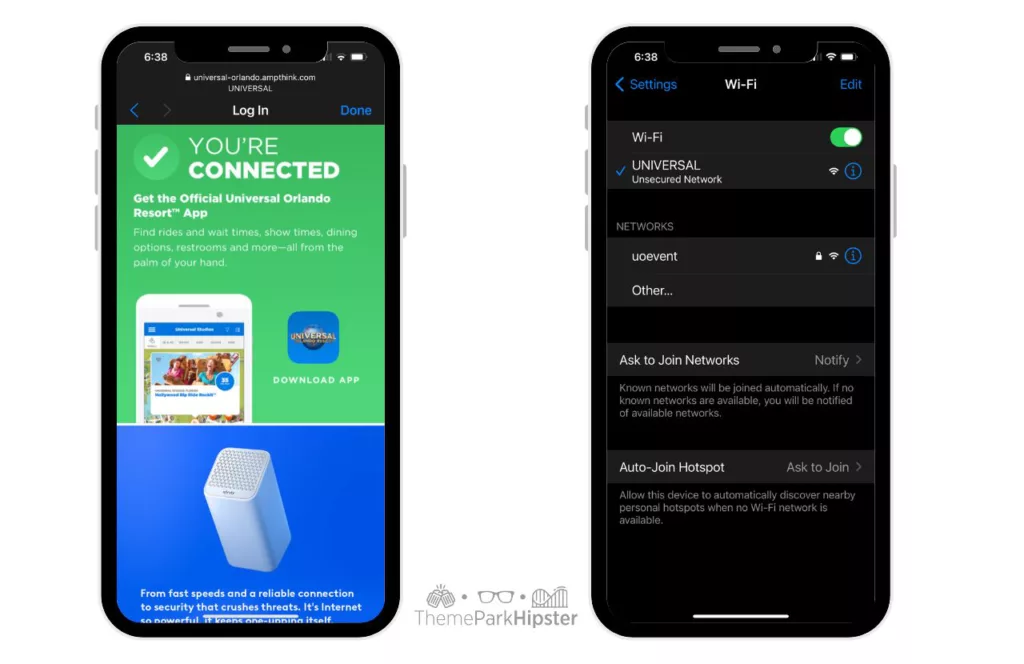





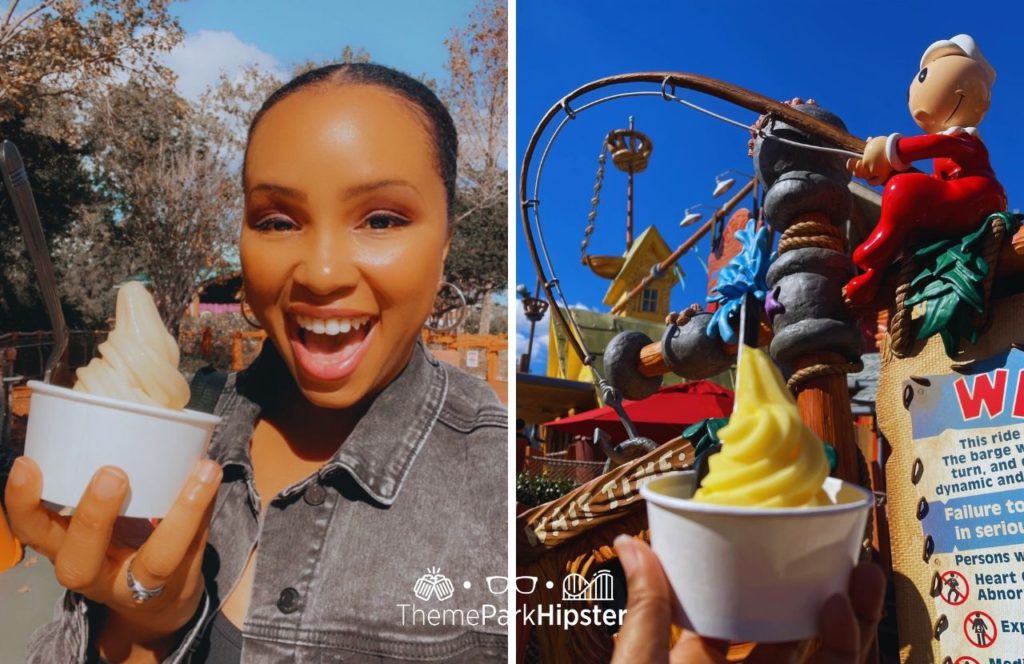







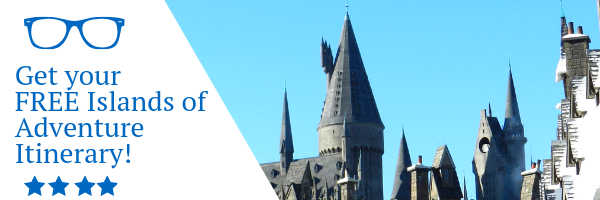
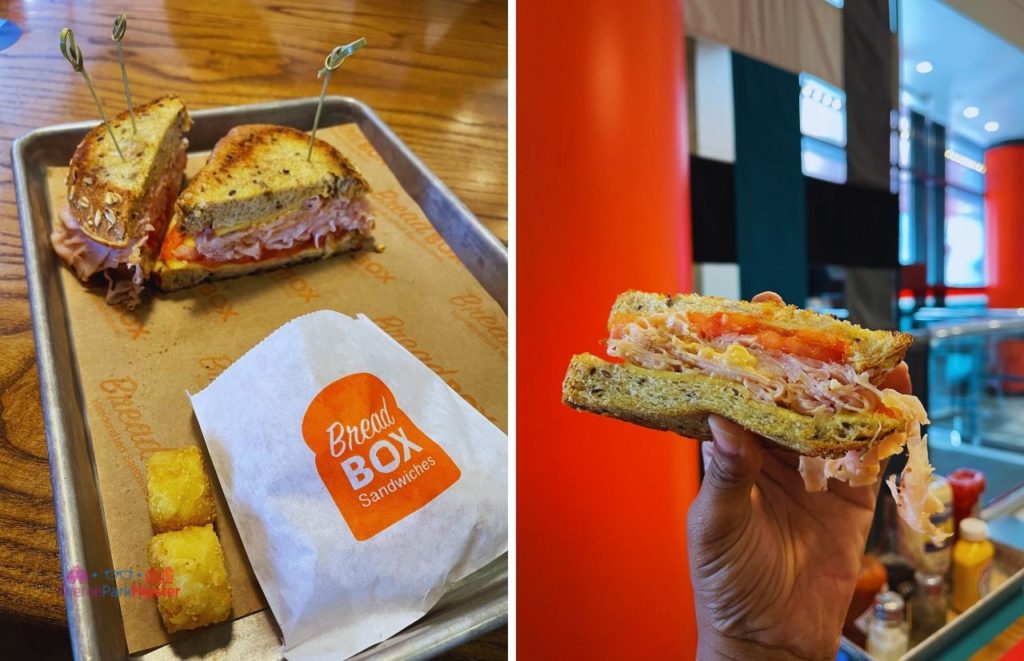


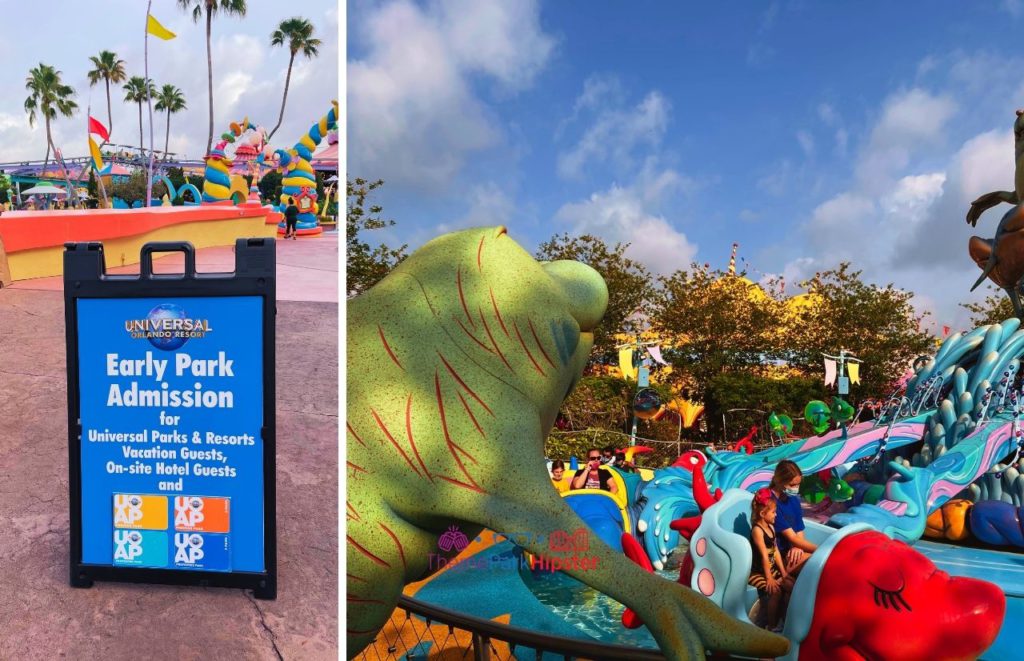


Can I enter Universal Studios giftcard in app to pay for mobile orders?
I didn’t see that option, but I would double check with Universal Orlando Resort Guest Services for a definitive answer.